Your portfolio is your professional calling card—the first impression potential clients, employers, or collaborators have of your work. For photographers, designers, artists, and content creators, combining WordPress’s flexibility with Instagram’s visual power creates the perfect portfolio platform that’s both professional and engaging.

This comprehensive guide walks you through building a stunning portfolio website using WordPress and Instagram, from initial setup to advanced customization. Whether you’re a complete beginner or experienced WordPress user, you’ll learn how to create a portfolio that showcases your best work and converts visitors into clients.
Why Combine WordPress and Instagram for Your Portfolio
The Power of Integration
WordPress Strengths:
- Professional, customizable platform
- Full control over content and design
- SEO capabilities for discoverability
- E-commerce integration for selling work
- Blogging for thought leadership
Instagram Strengths:
- Visual-first platform perfect for creative work
- Built-in social proof (likes, comments, engagement)
- Mobile-optimized for on-the-go viewing
- Already contains your portfolio content
- Active audience and engagement
Combined Benefits:
- Leverage existing Instagram content
- Reduce duplicate content creation
- Cross-platform audience building
- Professional website + social engagement
- Always up-to-date portfolio (via Instagram feed)
Planning Your Portfolio Website
Define Your Goals
Before building, clarify what you want to achieve:
Portfolio Goals:
- Showcase best work to attract clients
- Demonstrate skills and expertise
- Establish professional credibility
- Generate inquiries and bookings
- Sell prints, services, or products
Target Audience:
- Potential clients seeking to hire you
- Art directors and agencies
- Collaborators and partners
- Fans and followers
- Press and media
Content Strategy
Essential Pages:
- Home/Portfolio Gallery – Your best work prominently displayed
- About – Your story, experience, credentials
- Services/Pricing – What you offer and costs
- Contact – Easy inquiry submission
- Blog (optional) – Thought leadership and process insights
Instagram Integration Points:
- Homepage featured work (from Instagram)
- Portfolio galleries (Instagram-powered)
- About page personality (Instagram Stories/highlights)
- Testimonials (customer Instagram posts)
- Blog post visuals (Instagram content)
Step-by-Step Portfolio Build Guide
Step 1: Set Up WordPress
Choose Hosting:
Budget options:
- Bluehost ($2.95-7.99/month)
- SiteGround ($3.99-14.99/month)
- HostGator ($2.75-5.95/month)
Premium options:
- WP Engine ($20-50/month)
- Kinsta ($35-675/month)
Install WordPress: Most hosts offer one-click WordPress installation. Follow your host’s specific instructions.
Basic Configuration:
- Set site title and tagline (Settings > General)
- Configure permalinks (Settings > Permalinks > Post name)
- Set timezone and language
- Adjust reading settings
Step 2: Choose a Portfolio Theme
Free Portfolio Themes:
Astra – Lightweight, customizable, fast
- Portfolio templates included
- Block Editor compatible
- Instagram integration ready
OceanWP – Feature-rich, demo imports
- Photography demos
- WooCommerce ready
- Responsive design
Portfolio Gallery – Purpose-built for portfolios
- Grid layouts
- Lightbox support
- Masonry options
Premium Portfolio Themes:
Uncode ($59) – Creative portfolio favorite
- Massive demo library
- Advanced portfolio features
- Excellent support
Bridge ($64) – 600+ demo sites
- Portfolio-specific demos
- Visual composer included
- Regular updates
Oshine ($59) – Creative professionals
- Beautiful typography
- Portfolio showcase options
- Agency-ready
Selection Criteria:
- Mobile responsiveness
- Block Editor support
- Portfolio post types
- Instagram integration capability
- Regular updates and support
Step 3: Install Essential Plugins
Must-Have Plugins:
- InBlocks – Instagram integration
- Yoast SEO – Search optimization
- Contact Form 7 or WPForms – Client inquiries
- Smush or Imagify – Image optimization
- WP Rocket – Performance (optional but recommended)
Install InBlocks:
- Go to Plugins > Add New
- Search “InBlocks“
- Install and activate
- Configure basic settings
Step 4: Design Your Homepage
Option 1: Featured Portfolio Grid (Instagram-Powered)
Implementation:
- Create new page titled “Home”
- Add hero section with your name/tagline
- Use InBlocks to create Instagram grid:
- Add multiple Instagram blocks
- Arrange in 3-4 column grid
- Apply consistent Style Preset
- Add “View Full Portfolio” CTA button
- Set as homepage (Settings > Reading)
Layout Example:
[Hero Image/Video]
Your Name - Creative Photographer
[===Instagram Grid===]
[Post] [Post] [Post] [Post]
[Post] [Post] [Post] [Post]
[Post] [Post] [Post] [Post]
[View Full Portfolio Button]
Option 2: Featured Projects Showcase
Manually curate best projects with Instagram content support:
- Create custom “Projects” post type (using plugin like Custom Post Type UI)
- Each project includes Instagram posts from that project
- Homepage displays project thumbnails
- Click to view full project with Instagram gallery
Step 5: Create Portfolio Gallery Pages
Gallery Structure Options:
By Category:
- Weddings | Portraits | Commercial | Personal
- Each category page: Instagram posts filtered by hashtag or manual selection
By Medium:
- Photography | Video | Design | Mixed Media
By Date:
- Latest Work | Archive by Year
Implementation with InBlocks:
- Create category pages
- Add descriptive header text
- Insert InBlocks for relevant Instagram posts
- Use 2-3 column grid on desktop, 1-2 on mobile
- Add lightbox functionality for full-screen viewing
Pro Tip: Use Instagram Blocks Pro’s API integration to automatically pull posts by hashtag (e.g., #YourNameWeddings).
Step 6: Build Your About Page
Essential Elements:
Your Story:
- Brief professional biography
- What drives your work
- Experience and credentials
- Unique approach or style
Visual Personality:
- Professional headshot
- Behind-the-scenes Instagram Stories (embedded)
- Process photos from Instagram
- Workspace/setup images
Social Proof:
- Client logos
- Awards and recognition
- Press mentions
- Testimonials (Instagram posts from happy clients)
Instagram Integration: Add Instagram feed showing behind-the-scenes content, process shots, or personal work that reveals your personality.
Step 7: Set Up Contact/Booking System
Simple Contact Form:
Using Contact Form 7 or WPForms:
- Create form with fields:
- Name
- Project type
- Budget range
- Message
- Preferred contact date
- Add to Contact page
- Configure email notifications
Advanced Booking:
For photographers/freelancers requiring scheduling:
- Calendly integration (embed scheduling widget)
- Acuity Scheduling
- WooCommerce Bookings (for paid consultations)
Contact Page Instagram Addition: Embed recent client testimonials from Instagram as social proof near contact form.
Step 8: Optimize for Mobile
Mobile-Specific Considerations:
Instagram Embeds:
- Use InBlocks responsive settings
- Test on actual mobile devices
- Ensure touch-friendly sizing (44x44px minimum)
- Single or 2-column layout on mobile
Navigation:
- Hamburger menu for mobile
- Large, tappable menu items
- Sticky header optional
Performance:
- Optimize images (under 200KB each)
- Enable lazy loading
- Minimize plugins
- Use caching
Testing Tools:
- Chrome DevTools Device Mode
- Real devices (iPhone, Android)
- Google Mobile-Friendly Test
Step 9: Implement SEO Best Practices
On-Page SEO:
Homepage:
- Title: “[Your Name] – [Specialty] Portfolio”
- Meta description: Compelling 155-character summary
- H1: Your name or primary offering
- Alt text on all images
Portfolio Pages:
- Descriptive titles
- Category/project descriptions
- Image alt text with relevant keywords
- Internal linking between projects
About Page:
- Location mentions (for local SEO)
- Credentials and experience
- Link to social profiles
Using Yoast SEO:
- Install and activate Yoast SEO
- Complete SEO analysis for each page
- Optimize title tags and meta descriptions
- Add focus keywords
- Submit XML sitemap to Google Search Console
Step 10: Launch and Promote
Pre-Launch Checklist:
- [ ] Test all forms and functionality
- [ ] Verify all Instagram embeds load
- [ ] Check mobile responsiveness
- [ ] Test site speed (target <3 seconds)
- [ ] Proofread all content
- [ ] Set up Google Analytics
- [ ] Connect Google Search Console
- [ ] Create social media graphics
- [ ] Prepare launch announcement
Promotion Strategy:
Instagram Announcement:
- Stories series introducing website
- Feed post with link in bio
- Instagram Live website tour
- Stories Highlights for permanent link
Cross-Platform:
- Email newsletter to existing contacts
- LinkedIn profile update
- Facebook/Twitter announcements
- Blog post about new site
Advanced Portfolio Features
Instagram Stories Integration
Highlight Key Projects: Create Instagram Highlights for major projects, embed entire Highlights on project pages.
Behind-the-Scenes Content: Use Stories screenshots or embedded content to show process, building connection with potential clients.
Client Testimonials from Instagram
Implementation:
- Identify positive Instagram posts from clients
- Request permission to feature on website
- Embed using InBlocks on Testimonials page or homepage
- Add context (project type, year)
Blog Integration
Content Ideas:
- Recent projects with Instagram process shots
- Photography/design tips
- Behind-the-scenes stories
- Client spotlights
- Industry commentary
Instagram Connection: Feature Instagram content within blog posts, driving cross-platform engagement.
E-Commerce for Print Sales
Using WooCommerce:
- Install WooCommerce
- Create products (prints, downloads, services)
- Add Instagram images as product photos
- Link Instagram posts to products
Photography-Specific:
- Print selling plugins (Printful, Printify integration)
- Digital download management
- Licensing options
Comparison Table: Portfolio Approaches
| Approach | Setup Time | Flexibility | Cost | Best For |
|---|---|---|---|---|
| WordPress + Instagram (Manual) | 8-12 hours | Very High | $50-200/year | Full control, unique designs |
| WordPress Theme Demo Import | 2-4 hours | Medium | $50-250/year | Quick launch, professional look |
| Instagram as Portfolio (No WordPress) | 1 hour | Low | $0 | Minimal tech, mobile-first |
| Portfolio Website Builders (Squarespace, etc.) | 4-8 hours | Medium | $150-300/year | Ease of use, templates |
| Custom Development | 40-100 hours | Maximum | $3,000-10,000+ | Unique requirements, enterprise |
Maintenance and Updates
Regular Tasks
Weekly:
- Check for broken links
- Review contact form submissions
- Monitor Instagram embeds (ensure loading correctly)
Monthly:
- Update plugins and themes
- Add new portfolio pieces
- Review analytics
- Refresh featured Instagram content
Quarterly:
- Comprehensive SEO audit
- Portfolio refresh (remove outdated work)
- Performance optimization
- Content strategy review
Growing Your Portfolio Site
Phase 1 (Months 1-3): Establish presence, basic SEO, social promotion
Phase 2 (Months 4-6): Add blog, expand portfolio, implement advanced SEO
Phase 3 (Months 7-12): E-commerce, testimonials, case studies, thought leadership
Ongoing: Continuous optimization, new projects, audience building
Frequently Asked Questions
Do I need coding skills to build a portfolio website?
No. Modern WordPress themes and page builders enable portfolio creation without coding. Basic familiarity with WordPress Block Editor is helpful but learnable in hours.
Should I use free or premium themes?
Free themes work well for starting out. Upgrade to premium ($50-100) when you need advanced features, better support, or unique designs that justify the investment.
How many portfolio pieces should I show?
Quality over quantity. 12-20 of your absolute best pieces. Remove work that doesn’t represent your current skill level or desired clients.
Can I use Instagram as my only portfolio?
For casual purposes, yes. However, a WordPress website provides professionalism, SEO benefits, customization, and ownership that Instagram alone can’t offer.
How often should I update my portfolio?
Add new standout projects immediately. Do quarterly reviews to remove outdated work and refresh featured pieces.
Conclusion
Building a portfolio website with WordPress and Instagram combines professional presentation with social proof and visual impact. By following this step-by-step guide—from WordPress setup through theme selection, Instagram integration via InBlocks, and advanced features—you create a portfolio that showcases your work beautifully while driving client inquiries.
The key is starting simple and iterating. Launch with essential pages (home, portfolio, about, contact), integrate your best Instagram content, and expand over time with blog, testimonials, and e-commerce as needed.
Your portfolio is never “finished”—it evolves with your work. Commit to regular updates, leverage Instagram’s engaged audience, and use WordPress’s flexibility to create a portfolio that truly represents your creative vision and attracts ideal clients.
Start building today. Your next client is searching for you.